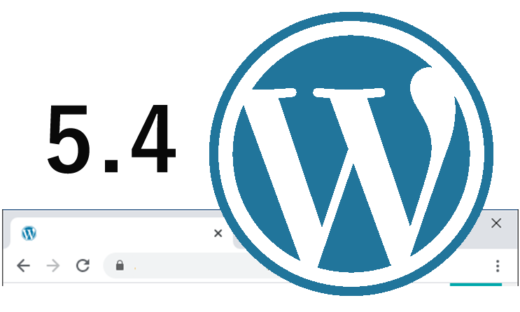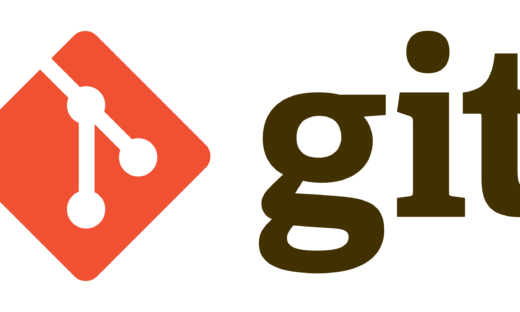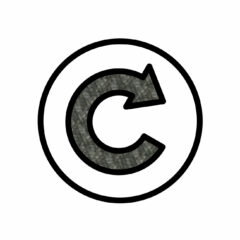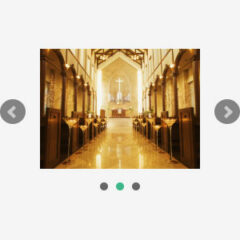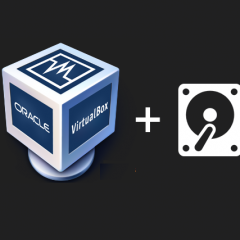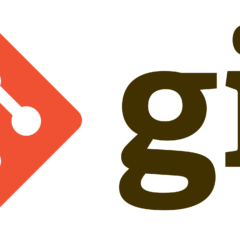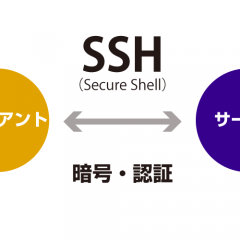WordPressでも使用できるMYSQL派生データベース(MariaDB)のインストール

CentOS: 8.3.2011
mariadb-server: 10.3.28
今回はデータベースMYSQLをインストールします。MYSQLはmariadbという名称になっています。
で
利用可能なパッケージ
名前 : mariadb-server
エポック : 3
バージョン : 10.3.28
リリース : 1.module_el8.3.0+757+d382997d
Arch : x86_64
サイズ : 16 M
ソース : mariadb-10.3.28-1.module_el8.3.0+757+d382997d.src.rpm
リポジトリー : appstream
概要 : The MariaDB server and related files
URL : http://mariadb.org
ライセンス : GPLv2 with exceptions and LGPLv2 and BSD
説明 : MariaDB is a multi-user, multi-threaded SQL database server. It is a
: client/server implementation consisting of a server daemon (mysqld)
: and many different client programs and libraries. This package contains
: the MariaDB server and some accompanying files and directories.
: MariaDB is a community developed branch of MySQL.
mariadbはMYSQLの開発ブランチであることが分かります。
正常にインストールされれば
で次のように
mariadb.x86_64 3:10.3.28-1.module_el8.3.0+757+d382997d @appstream mariadb-backup.x86_64 3:10.3.28-1.module_el8.3.0+757+d382997d @appstream mariadb-common.x86_64 3:10.3.28-1.module_el8.3.0+757+d382997d @appstream mariadb-connector-c.x86_64 3.1.11-2.el8_3 @appstream mariadb-connector-c-config.noarch 3.1.11-2.el8_3 @appstream mariadb-errmsg.x86_64 3:10.3.28-1.module_el8.3.0+757+d382997d @appstream mariadb-gssapi-server.x86_64 3:10.3.28-1.module_el8.3.0+757+d382997d @appstream mariadb-server.x86_64 3:10.3.28-1.module_el8.3.0+757+d382997d @appstream mariadb-server-utils.x86_64 3:10.3.28-1.module_el8.3.0+757+d382997d @appstream
と応答があるはずです。
OS起動時にMariaDBサーバーを自動起動するよう設定します。
正しく設定できれば
で
と応答があるはずです。OSをリブートしてもよいですがMariaDBサーバーを手動で起動します。
使い始めるにあたって初期設定します。
SERVERS IN PRODUCTION USE! PLEASE READ EACH STEP CAREFULLY!
In order to log into MariaDB to secure it, we’ll need the current
password for the root user. If you’ve just installed MariaDB, and
you haven’t set the root password yet, the password will be blank,
so you should just press enter here.
Enter current password for root (enter for none):エンター
OK, successfully used password, moving on…
Setting the root password ensures that nobody can log into the MariaDB
root user without the proper authorisation.
Set root password? [Y/n] Y
New password:ルートのパスワードを入力
Re-enter new password:ルートのパスワードを入力
Password updated successfully!
Reloading privilege tables..
… Success!
By default, a MariaDB installation has an anonymous user, allowing anyone
to log into MariaDB without having to have a user account created for
them. This is intended only for testing, and to make the installation
go a bit smoother. You should remove them before moving into a
production environment.
Remove anonymous users? [Y/n] Y (削除します)
… Success!
Normally, root should only be allowed to connect from ‘localhost’. This
ensures that someone cannot guess at the root password from the network.
Disallow root login remotely? [Y/n] Y (制限します)
… Success!
By default, MariaDB comes with a database named ‘test’ that anyone can
access. This is also intended only for testing, and should be removed
before moving into a production environment.
Remove test database and access to it? [Y/n] Y (削除します)
– Dropping test database…
… Success!
– Removing privileges on test database…
… Success!
Reloading the privilege tables will ensure that all changes made so far
will take effect immediately.
Reload privilege tables now? [Y/n] Y
… Success!
Cleaning up…
All done! If you’ve completed all of the above steps, your MariaDB
installation should now be secure.
Thanks for using MariaDB!
早速rootでデータベースにログインします(show-warningsの前のハイフンは2つです、ワードプレスが変えてしまうので注意!)。
Welcome to the MariaDB monitor. Commands end with ; or \g.
Your MariaDB connection id is 16
Server version: 10.3.28-MariaDB MariaDB Server
Copyright (c) 2000, 2018, Oracle, MariaDB Corporation Ab and others.
Type ‘help;’ or ‘\h’ for help. Type ‘\c’ to clear the current input statement.
MariaDB [(none)]> \q(終了します)
Bye
日本語を使用する為、設定ファイルをバックアップ
し、複製した後
viで編集します(viエディタの最低限の使い方はこちら)。
[mariadb],[mariadb-10.3]のブロックに「character-set-server=utf8mb4」を追加し、[client-mariadb]ブロックと「default-character-set=utf8mb4」を追加します。
49a50
> character-set-server=utf8mb4
54a56,59
> character-set-server=utf8mb4
>
> [client-mariadb]
> default-character-set=utf8mb4
再びMariaDBサーバーを手動で再起動して反映します。
MariaDBサーバーの状態確認は次のコマンドです。
前回インストールしたPHPプログラムからMariaDBサーバーを利用できるように連携用パッケージをインストールします。
これでワードプレスを使うこともできるはずです。お疲れさまでした。